A photographer's digital imaging workflow might go something like this:
- Take the picture.
- Download the picture to a computer.
- File the image in a digital cataloging/editing program (for example, Adobe Lightroom or Apple's Aperture).
- Perform necessary image editing/enhancement (this could be the same program used for cataloging or specialized editing software like Adobe's Photoshop or LightZone by Light Crafts).
- Make prints or digital files as requested by customer.
- Deliver prints or proofs to customer.
Calibrating the components of a photographer's workflow is the first step towards higher productivity, fewer final print surprises and profitability. Nothing burns up a photographer's profit quicker than endless reprinting to achieve the results he/she and the customer expects. As you are discovering, quality ink and photo-quality paper represent a large portion of your iDarkroom expense.
So, how do you minimize these expenses? It starts with an understanding of the variables that were presented in the previous posts and a calibrated production system.
This post begins a discussion on calibrating the first and most important window into your photography -- your color monitor. To be intentionally blunt: If you don't calibrate your computer's monitor, the chances of making a final print that matches your monitor is in the same realm as winning the state lottery. Well... probably not that good.
You saw from my airplane TV monitor example that exactly the same monitors from the same manufacturer produce entirely different color images. Time changes all things. But you know this. That's why you take your car in for a check up every 3,000 miles or so. To bring it back as close to factory specs as possible.
Why would a color monitor be any different?
Monitors are even more touchy than your car. The accuracy of a color monitor (calibration) should be checked at least once each month.
There are methods of visually calibrating your monitor, but a dedicated hardware device is more accurate and reliable. Fortunately, a variety of monitor calibrators are available with prices for every budget. X-Rite’s Huey® color monitor calibrator is shown below attached to the monitor of an iMac®. Investing in a good monitor calibrator is essential to accurate color management. If your computer and monitor are your first iDarkroom purchases, then make a monitor calibrator your SECOND purchase.

X-Rite’s Huey® Color Monitor Calibrator is an inexpensive starter device to calibrate your monitor and ensure more accurate color rendition on your computer display. (The calibrator is the black rod in the center of the display.)
Monitor calibration is a straightforward and very quick process for bringing the monitor back to its original specifications. This monitor "tune up" is accomplished by the calibration software that comes with the calibrator. A small file is created at the end of the process that allows your monitor to display colors correctly. This file is called an ICC Profile and will be discussed in the next post.
Although there is disagreement among printer manufacturers, I believe the same routine color calibration is needed for printers. Printers are mechanical devices and are subject to wear and tear that invariably has an impact on color consistency and predictability. I no longer work for Hewlett Packard, but I have become a firm advocate for printer calibration. The current Photosmart B9180 and B8850 13"x19" pigment printers from HP have built-in color calibration capabilities. I believe printer calibration will become a standard user feature in the future.
Whatever you decide, the printer is the third of the essential purchases for your iDarkroom. Watch for my post on the basics of ink jet photographic printers.
With the monitor and printer calibrated, the next post, Part 5, will cover those little files that control how color is displayed on your monitor and reproduced on your printer.
As always, if you have any questions or comments, you know where to find me.
Although there is disagreement among printer manufacturers, I believe the same routine color calibration is needed for printers. Printers are mechanical devices and are subject to wear and tear that invariably has an impact on color consistency and predictability. I no longer work for Hewlett Packard, but I have become a firm advocate for printer calibration. The current Photosmart B9180 and B8850 13"x19" pigment printers from HP have built-in color calibration capabilities. I believe printer calibration will become a standard user feature in the future.
Whatever you decide, the printer is the third of the essential purchases for your iDarkroom. Watch for my post on the basics of ink jet photographic printers.
With the monitor and printer calibrated, the next post, Part 5, will cover those little files that control how color is displayed on your monitor and reproduced on your printer.
As always, if you have any questions or comments, you know where to find me.


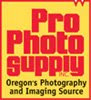


No comments:
Post a Comment