So, if we really don't have a picture, how is the picture displayed on our computer monitor and then as an image from our inkjet printers? Key to understanding these technological miracles is remembering that there are two ways of reproducing the visible spectrum:
- By using the three additive colors (also called primary) -- red, green and blue -- in nearly infinite density combinations to replicate all visible colors
- By using the three subtractive colors (also called secondary) -- cyan, magenta, yellow -- in finite density combination to reproduce all visible colors.
- The computer monitor displays images using the Primary Colors -- red, green and blue.
- The inkjet printer produces images using the Secondary Colors -- cyan, magenta and yellow (and adds a black ink to provide contrast and a truer black than can be produced by man made cyan, magenta and yellow inks together).
The following graphic borrowed from Wikipedia is the best illustration I have found to help understand monitor vs. printer methods of creating an image as well as the relationship between pixel's per inch (PPI) and dots per inch (DPI):
Each grid represents a 10 by 10 pixel area of a much larger multi-million pixel image
Starting with the monitor
The data contained in the original image file is saved in terms of red, green and blue per pixel (a value between 0 and 255 for each primary color). As shown above, a typical sRGB computer monitor is capable of displaying all 256 values of red, green and blue at each pixel location. At 256 x 256 x 256, this means each pixel can display all 16.7 million colors that a typical DSLR's image sensor is capable of recording.
This display approach is straightforward. The only additional math or adjusting of the monitor that must be done (via the ICC profiles used by your image editing program) is to take into account the color space of the original image file. If you've set your camera, for example, to use the Adobe RGB color space, the computer will adjust the pixel color values to present the correct Adobe RGB colors on the RGB monitor.
Moving on to the inkjet printer
The "original image file" to "inkjet print" relationship is more complex for several reasons:
- Inkjet printers use the secondary colors to reproduce the visible color spectrum -- cyan, magenta and yellow. So, RGB values contained in the original file must be converted to secondary colors as well as to the color space of the printer/paper combination.
- Inkjet printers place "dots" of color on paper, but these dots are limited to the color cartridges in your printer. In today's photo inkjet printers, this typically means 8 different colors. For example black, photo black, matte black, cyan, light cyan, magenta, light magenta, and yellow are used by many entry level photo printers.
- Printer resolution is expressed in terms of the number of "dots" it can place within one inch. Dots-Per-Inch (DPI).
- Inkjet "dots" of ink are necessarily much smaller than a pixel. (Explaining why printer DPI numbers are so much larger than the PPI of the image file.) This is critical since the "dots" of ink can only be one color and one density. In order to provide the illusion of continuous tone, tiny dots of ink are placed in extremely close proximity to each other to provide the subtle shades of color required in a photograph.
Once again, the multiple variables involved in the process of creating a print -- camera, to monitor, to final print -- are apparent. And, once again, it's obvious with all the necessary conversions and adjustments taking place behind the scenes that -- even if we make NO image adjustment of our own -- unless the entire workflow is calibrated and in control, the odds of any picture being an accurate reflection of the original scene are slim.
But knowing what's happening throughout the workflow and taking the necessary steps to calibrate your iDarkroom are the first steps to stunning prints.
If you have any questions or comments, feel free to pass them along.



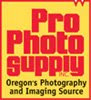


No comments:
Post a Comment