So, I started with Adobe Photoshop long before it had any numbers or letters (CS3) after its name. We've had a long and mostly friendly relationship. There's a lot of "comfort factor" and "you can't teach an old dog new tricks" in my resistance to software change. Within the last 2 years, I have added Adobe's Lightroom to my imaging software suite. For me, this is the perfect imaging duo.
I am also an avid Macintosh user. (Strange for a guy who used to work at Hewlett Packard.) Apple's Aperture software is the competing product to Lightroom. I have absolutely nothing negative to say about Aperture. And I know photographers who are die hard Aperture users. My Lightroom decision was initially based on a self-imposed requirement. Because of the photographic instructional presentations I make, I wanted all my programs to be compatible with both Macs and PCs. At the moment, Aperture is limited to Macs only.
Knowing what I now know after using Photoshop and Lightroom together for almost 2 years, I would strongly recommend that new photographers just entering the iDarkroom take a serious look at Lightroom or Aperture as their first imaging software purchase. I make this suggestion for several reasons:
- They both have the editing/correction features that first time users most need.
- Both have extensive image file cataloging and management features (affectionately known as DAM -- Digital Asset Management -- in the industry).
- They both cost less than Photoshop.
- They are relatively easy to learn (compared to the more complex and extensive Photoshop).
- Much of Lightroom's look and feel is shared with Photoshop.
- Lightroom is tightly integrated with Photoshop.
For me, Lightroom (and the same can probably be said of Aperture by its advocates) has made my photographic life much simpler. These programs bring instant organization and simplification to the photographer's worst nightmare -- cataloging, consistent metadata/keyword usage, and image retrieval. This DAM capability allows you to:
- Import your images from your data card, enter metadata (see definition at end of this blog) and preview your images in record time,
- Group images based on your criteria,
- Sort instantly through thousands of images and be presented with only images relevant to your search by using keywords and the incorporated image rating techniques.
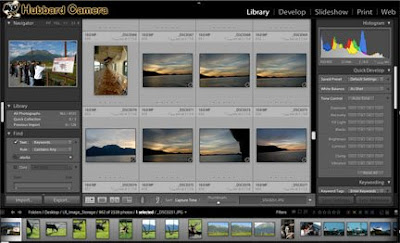 Shown here is Lightroom's Library Screen. In this case, I asked for all pictures of Alaska. I was presented with 1,000 pictures that were Alaska specific in thumbnail previews in the center of the screen - like a traditional contact sheet.
Shown here is Lightroom's Library Screen. In this case, I asked for all pictures of Alaska. I was presented with 1,000 pictures that were Alaska specific in thumbnail previews in the center of the screen - like a traditional contact sheet.For the beginning DSLR user, keeping track of all those digital files can be overwhelming. (Consider the wedding photographer who may take 500 or more images at each event.) Here's a way to organize all your images as well as all the information about each image and to have the files always at your fingertips.
If that isn't enough these programs provide extensive image editing capabilities:
- Histograms of each image
- Color Correction
- Exposure Control
- Option to apply the same corrections to "batches" of images
- Contrast Correction
- Hue, Saturation and Luminance Control
- Sharpening
- Cropping
- Image Straightening
- Red Eye Reduction
- Special effect filters/plug ins
- and more.
 In Lightroom's "Develop" section, I have complete editing and correction control with the array of tools at the right and bottom of the image. Notice the excellent histogram in the upper right hand corner -- complete with "out of limit" indicators.
In Lightroom's "Develop" section, I have complete editing and correction control with the array of tools at the right and bottom of the image. Notice the excellent histogram in the upper right hand corner -- complete with "out of limit" indicators.Best of all, you are working in a "non-destructive image editing" environment. Your original image is never altered and always available. Any image editing changes you make are placed in a separate file and applied to the image each time you view the preview, export the file or print the image. In this way, making multiple copies of a file as you make creative changes is no longer necessary. Lightroom "remembers" your corrections, but doesn't alter the original image in the process.
There are other features in both programs (Lightroom and Aperture) that are gravy to the main cataloging and editing features most of us require:
- Ability to produce slide shows
- A multitude of print output and formatting options
- Options for using the images on the web
- Ability to export (single or multiple files) to specified file formats and image sizes
- And so on...
(But between you and me, because I'm pretty careful about how I compose and expose my images, Lightroom's image editing capabilities have caused me to rely much less on Photoshop. Don't tell Adobe.)
But don't take my word for it. Do the "try then buy" thing. Check out Adobe and Apple's websites for their features, specifications and photographers' testimonials then download the trial versions. And decide for yourself.
The good new is: Whether you ultimately decide on Photoshop, Lightroom, Aperture or other high end editing software, they will all have more capability and flexibility than you will need for quite some time.
Metadata definition: Metadata is text information either automatically or manually entered and included with every DSLR image. This information provides a complete history of the image (camera, model, f/stop, shutter speed, date, etc). In addition, information can be included about the photographer, captions, copyright and the all-important KEYWORDS. This data is contained within the image file and is available for use and modification by editing and cataloging software. See Part 14 of this iDarkroom Primer for a more complete explanation of Metadata.
I hope my experience with image editing software has answered some of your questions. If you have questions or comments, you know where to find me.


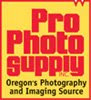




No comments:
Post a Comment